How to Login to 192.168.254.254 Globe At Home Router
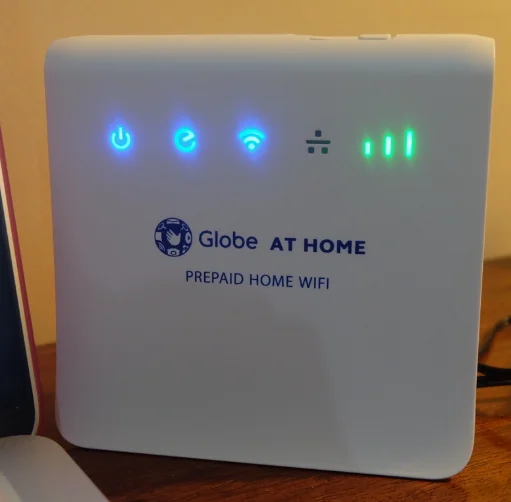
Are you having trouble connecting to your Globe At Home Wi-Fi settings? Do you want to change your Wi-Fi name or update your password? You may have heard of this number: 192.168.254.254. But what is it and how do you use it?
This number is the key to opening your router settings. With it you can manage your home internet secure your network and even control who connects to your Wi-Fi. But many people dont know how to use it.
So if youre asking “How can I access my Globe router settings easily?” lets find the answer together step by step.
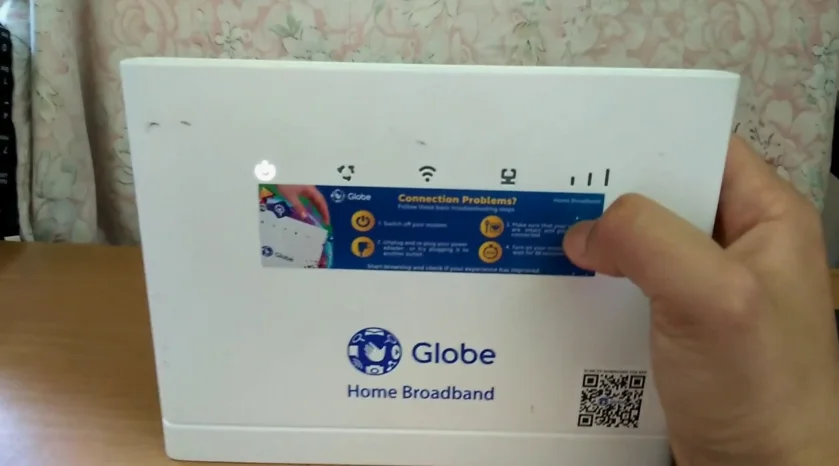
🌐 What is 192.168.254.254 and How to Use It?
192.168.254.254 is the default IP address used by Globe At Home routers. When you enter this number into your web browser it takes you to the routers login page. From there you can make changes to your Wi-Fi settings.
This process is very simple. You do not need to be an expert to do it. You just need a device that is connected to your Globe At Home Wi-Fi.
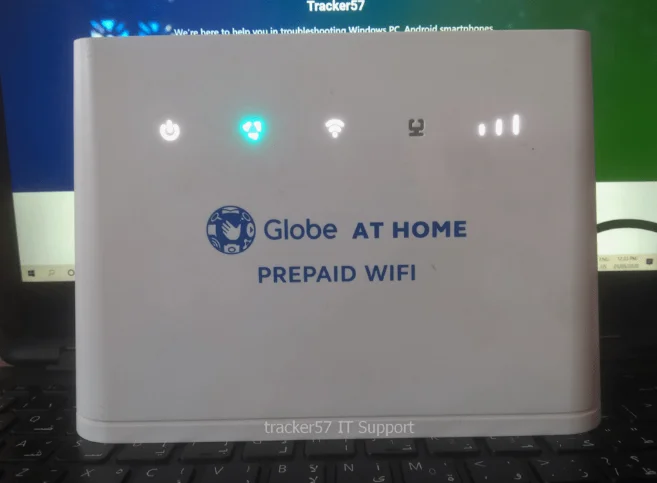
🖥️ Steps to Login
- Make sure your phone or laptop is connected to your Globe Wi-Fi.
- Open any internet browser (Chrome Firefox Safari etc.).
- In the address bar type: 192.168.254.254
- Press Enter.
- A login page will appear on your screen.
🔑 Default Login Details
- Username:
user - Password:
@l03e1t3
Note: If these details dont work check the sticker under your router. Some models may have different default usernames and passwords.
🧾 What You Can Do Inside
Once logged in you can:
- Change your Wi-Fi name and password
- Block unknown devices
- Set up a guest network
- Monitor who is using your internet
- Reset settings or reboot the modem
All of this helps you manage your home internet better and safer.

📶 How to Change Your Globe Wi-Fi Name and Password
Changing your Wi-Fi name (SSID) and password keeps your network secure and helps you personalize your connection. It also stops other people from using your internet without your permission.
💡 Steps to Update Wi-Fi Name and Password
- Login to 192.168.254.254 using your browser.
- Go to the Wireless Settings section.
- Find the option for SSID and change the Wi-Fi name.
- Below that enter a strong password (use letters numbers and symbols).
- Make sure the security mode is set to WPA2-PSK or WPA3 if available.
- Click Save.
📱 Why You Should Change It
- Prevent strangers from connecting.
- Avoid slow speeds due to too many devices.
- Make your Wi-Fi easier to identify among other networks.
🧠 What to Remember After Changing
After you change your Wi-Fi details:
- Your devices will get disconnected.
- Reconnect using the new name and password.
- If you forgot what you set you can log in again and change it or reset the router.
🔄 How to Reset Globe At Home Router
Sometimes you might forget your router login password or need to fix a problem. When this happens you can reset your router to default settings.
🛠️ Resetting Your Router
- Find the small reset hole on your router (usually at the back).
- Use a pointed object like a pin or paperclip.
- Press and hold for about 10 seconds.
- Wait for the router to restart. Lights will blink and then return to normal.
🔄 What Happens After Reset
- All settings go back to default.
- Youll need to login again using the default IP and password.
- Set up your Wi-Fi name and password again.
📋 Tips for a Smooth Login Experience
Logging in and managing your Globe router is easy if you follow some smart tips. These small steps help avoid mistakes and make sure everything works well.
📌 Helpful Login Tips
- Always use a browser that is updated and works fast.
- Type the IP address correctly: 192.168.254.254 (no spaces).
- Only connect one device during login to avoid confusion.
- Do not rush; wait for the page to load completely.
- Save your new Wi-Fi details in your phones notes.
⚠️ What to Avoid
- Dont change settings you dont understand.
- Dont let others access your router login.
- Avoid using short or common passwords.
🧩 Common Login Issues
If the page doesnt load:
- Check if your device is connected to the Globe Wi-Fi.
- Restart your modem and try again.
- Use a different browser or device.
❓ Frequently Asked Questions (FAQs)
1. Why is 192.168.254.254 not opening?
This usually happens when your device is not connected to the Globe Wi-Fi network. Make sure youre using the correct connection. If it still doesnt work restart your modem and browser.
2. What if I forgot my router login password?
If you changed the router password and forgot it press the reset button on your router. This will return all settings to default. Then use the default login info to access the settings again.
3. Can I access 192.168.254.254 using my phone?
Yes you can use your phones browser. Just connect to the Globe Wi-Fi open your browser and type the IP address into the address bar.
4. Is it safe to change settings in 192.168.254.254?
Yes it is safe as long as you dont change settings you dont understand. Stick to Wi-Fi name password and device management settings. Always save your changes and restart the router if needed.
✅ Conclusion
You now understand how to access your Globe At Home router using 192.168.254.254. This IP address is your entryway to managing your home internet settings. From changing the Wi-Fi password to setting up stronger security everything becomes simple once you know how.
Just connect to your network type the IP in your browser use the default login and make the changes you need. Always keep your details safe and only change what is needed.
Now the next time someone asks “How do I login to 192.168.254.254?” you can confidently say: “Its easy, you just need to know where to look and what steps to follow!”
